Geany dark Editor – configure an alternate dark color theme
general
My applications running under Ubuntu (As of today 1/2017 Version 14.10) with the window manager Unity and the Ubuntu standard GTK + theme Ambiance.
It is possible to select different styles in Unity, but the dark themes are looking not so nice across all applications.
Especially with the Internet browsers, I think dark themes are not suitable.
However, it is possible to start applications with individual selected ‘color’ themes.
In order to let geany look as shown in the picture further below, I proceeded as follows.
step by step
- install geany, if not already present -> sudo apt-get install geany
editor internal
- If there should be no color themes available in geany, download them here: https://github.com/geany/geany-themes/
- copy the folder colorschemes into ~/.config/geany/
- now you can choose in geany from View -> Editor -> Color Themes – Color Themes your preferred Theme
I use ‘raspberry’.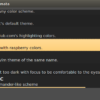
Editor outside area
As described in http://www.henrykoch.de/de/eclipse-programmierumgebung-dunkel-machen, I build on an existing dark GTK+ theme and have modified this for me.
The following informations I stored as file .gtkrc_dark in ~/home/…/ (choose a convinient place for you)
gtk-color-scheme = "base_color:#252525\nfg_color:#f0f0f0\ntooltip_fg_color:#252525\nselected_bg_color:#FFD587\nselected_fg_color:#252525\ntext_color:#dadada\nbg_color:#4d4d4d\ntooltip_bg_color:#FFA500\nlink_color:#494949" style "gtkcompact" { font_name="Sans 11" GtkButton::default_border={0,0,0,0} GtkButton::default_outside_border={0,0,0,0} GtkButtonBox::child_min_width=0 GtkButtonBox::child_min_heigth=0 GtkButtonBox::child_internal_pad_x=0 GtkButtonBox::child_internal_pad_y=0 GtkMenu::vertical-padding=1 GtkMenuBar::internal_padding=0 GtkMenuItem::horizontal_padding=4 GtkToolbar::internal-padding=0 GtkToolbar::space-size=0 GtkOptionMenu::indicator_size=0 GtkOptionMenu::indicator_spacing=0 GtkPaned::handle_size=4 GtkRange::trough_border=0 GtkRange::stepper_spacing=0 GtkScale::value_spacing=0 GtkScrolledWindow::scrollbar_spacing=0 GtkExpander::expander_size=10 GtkExpander::expander_spacing=0 GtkTreeView::vertical-separator=0 GtkTreeView::horizontal-separator=0 GtkTreeView::expander-size=8 GtkTreeView::fixed-height-mode=TRUE GtkWidget::focus_padding=0 #################### # Color Definitions #################### bg[NORMAL]= @bg_color bg[PRELIGHT] = shade (1.02, @bg_color) bg[SELECTED] = @selected_bg_color bg[INSENSITIVE] = shade (0.95, @bg_color) bg[ACTIVE]= shade (0.9, @bg_color) fg[NORMAL]= @fg_color fg[PRELIGHT] = @fg_color fg[SELECTED] = @selected_fg_color fg[INSENSITIVE] = darker (@bg_color) fg[ACTIVE]= @fg_color text[NORMAL] = @text_color text[PRELIGHT]= @text_color text[SELECTED]= @selected_fg_color text[INSENSITIVE] = shade (0.8, @bg_color) text[ACTIVE] = darker (@text_color) base[NORMAL] = @base_color base[PRELIGHT]= shade (0.98, @bg_color) base[SELECTED]= @selected_bg_color base[INSENSITIVE] = shade (0.97, @bg_color) base[ACTIVE] = shade (0.94, @bg_color) } class "GtkWidget" style "gtkcompact" style "gtkcompactextra" { xthickness=0 ythickness=0 } class "GtkButton" style "gtkcompactextra" class "GtkToolbar" style "gtkcompactextra" class "GtkPaned" style "gtkcompactextra"
To start, I still need a bash script:
#!/bin/sh export GTK2_RC_FILES="/home/.../.gtkrc_dark" geany $1 env --unset=GTK2_RC_FILES
In addition, I have built a small dark geany logo and also stored under /home/…/ . (the 3 files as zip file geanydarkfiles.zip)
The last action must be performed with root privileges: sudo gedit /usr/share/applications/geany.desktop
Adjust the following two entries:
Exec=/home/.../geany.sh %F Icon=/home/.../geany.xpm
Now Geany can always be called in dark, without having to start it from a console so it becomes dark. 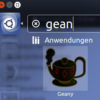

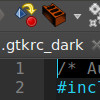
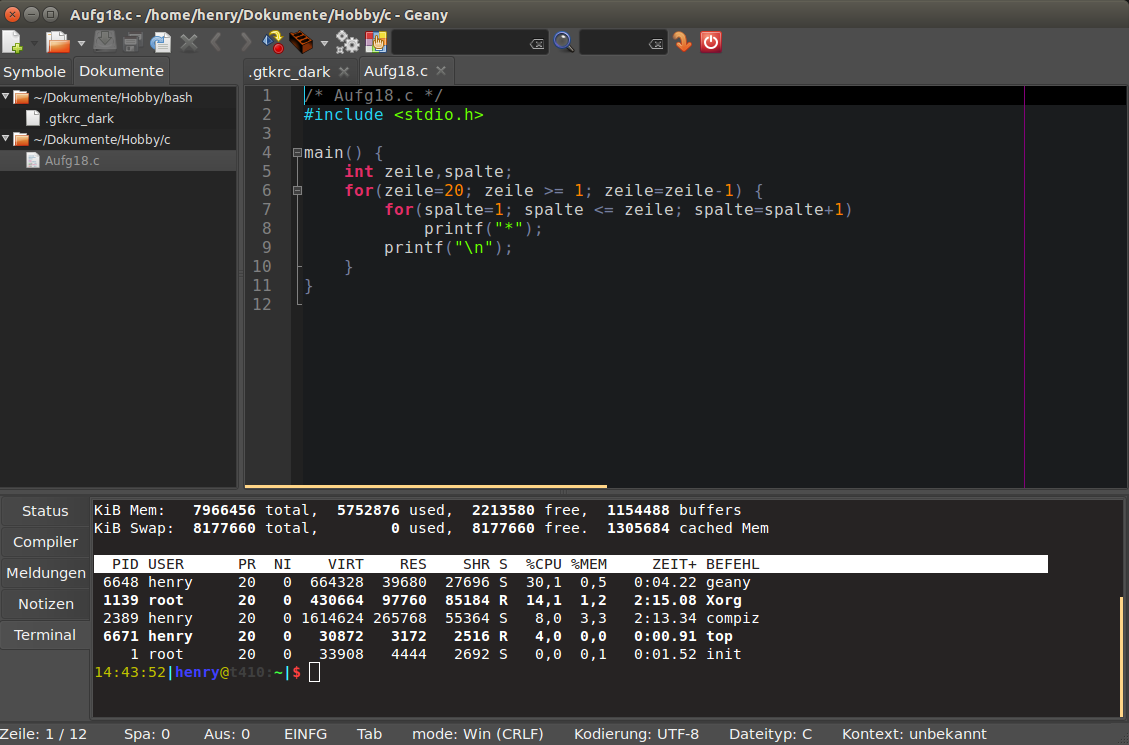
4 replies on “Geany dark editor in Ubuntu – configure a dark colored theme / style”
Sorry, I don´t understand… please, teach – me more! I like this theme.
what do you think about youtube teach?
Please explain in detail how to use dark theme in outside area.
Hi Henry,
Thanks for sharing. Your theme looks great, I really want to have a dark theme as yours, but I followed all your steps, but it did not work.
1) The outside area is still white.
2) If I run the geany.sh, two error messages appear:
geany(2591): Gtk-WARNING Theme parsing error: gtk-widgets.css ‘max-width’ is not a valid property name.
and another one is ‘max-height’ is not a valid property name.
and I also downloaded your zip file (both of them), but I still cannot run it from “launch” bar….don’t know why, do you have any idea about it?
No big deal, really appreciate your sharing, very clear, even my English is not good, but I can totally understand every step, thanks.
Rex Lee